Apache Tutorial
Set up a Ubuntu/Apache cloud-based server
Access the Ubuntu Server
_______________________________________________
Preparations
If you have done everything so far:
- The PowerShell window is open.
- The server text file you made is open.
- The Nightly browser is minimized with your server account displayed in it.
Sometimes, you may need or want to reload the server. If you use backup or snapshots, you can possibly keep the IP previously assigned. But if you do ever reload the server at Contabo, you need to delete the known_hosts file. It is located on your computer at C:\Users\YourUsername\.ssh\. This will allow you to log into the server again for a 'first' time according to your computer.
_______________________________________________
Login to the Ubuntu Server
Go to the server text file and copy the line ssh root@Your-IP.
Select your PowerShell window by clicking on the top border of the PowerShell window. This makes sure the window is the focus. Keep your cursor over the window and simply right-click. Voila! The line you copied should now be in the PowerShell window after the PS C:\WINDOWS\system32>. Press Enter on your keyboard.
If you have been moving quickly through the tutorial, the Ubuntu server you created may still be loading and updating. If so, your connection may be refused. You can wait or you can open Server Console to follow the installation and see when the server is ready. To do so, look ahead on this webpage to get instructions on how to open the Server Console.
The first time you connect to a server, you will see a challenge in the PowerShell window. Type yes and press Enter.
If you delay too long, you may see a Connection closed... message. No worries, just press the UP ARROW key on your keyboard and the original line you pasted, ssh root@Your-IP, will be there. Press Enter again. You will see a line with root@Your-IP's password:.
The first time you log in as root, the password the server is looking for is one that was automatically created when Ubuntu was installed for you by your VPS host. You previously copied and saved it to your server text file. Copy it. Remember it is just after ssh root@Your-IP.
######
ssh root@Your-IP
--> Contabo account password you created and saved when you opened the Contabo account: ######
--> Your-Password is: xxxxxxxxxxxxxxxxxxxxxxxxxxxxxxxx
--> right-click inside powershell to paste!
###
### Almost as fast as you setup the server, someone will be trying to hack in!
###Go back to the PowerShell window and click the top border, then place your mouse cursor anywhere inside the PowerShell window and right-click. It will seem like nothing happened, but immediately press Enter and you will see the Ubuntu greeting window. That is, you will see it if everything went well.
Do not get discouraged if this process fails. It takes some time to get used to the steps you must take to use the PowerShell, but once you learn them, you'll be flying through it like nobody's business!
Troubleshooting PowerShell
If you get hung up, close PowerShell and start over by reopening it. You can close it in two ways. The first is by simply typing exit and pressing Enter on your keyboard. The other way is to just press the X in the top of the PowerShell window and it will close.
_______________________________________________
A D V E R T I S E M E N T
_______________________________________________
After You Log Into the Ubuntu Server
When you successfully log in, you will see a screen similar to this one:
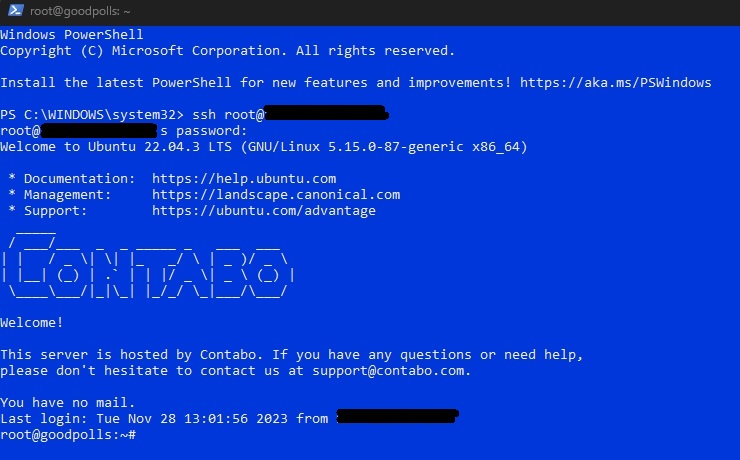
We need to discuss entering commands with PowerShell. They will appear here in the tutorial in boxes. Just highlight and copy them. You don't need to retype every one you are given. I mean, you can if you want to but that can create errors with typos.
Enter this and and press the Enter key:
passwd rootNow, copy and paste Your-Password and press the Enter key:
Your-Password (The long one you created earlier.)You have now changed your root password to something a lot stronger.
Enter this and press the Enter key:
rebootThe connection will be closed because the server is rebooting somewhere out there in Serverland. You will see this line, PS C:\WINDOWS\system32>, indicating the PowerShell is awaiting commands.
This is a good time to tell you about the Server Control Panel. If you refocus on your server account page in the Nightly browser, look in the left column. You will see many links. Click on VPS control. You will see many options to control your server. We will discuss them as we need to use them.
Go back to the PowerShell and type exit. The window will close. Sign out of your Contabo account and close the browser window. It's time to move on to the initial Ubuntu server configuration. But take a break first!
Next task: Initial Ubuntu Server Configuration
_______________________________________________
COMMENTS - Access the Ubuntu Server
_______________________________________________



_______________________________________________
If You Like This:
I may make affiliate fees from services you select on this website.
Thank you!
©1998-2025 RocketRanch